
Current location: CR8® Online™ | Home | Navigation Tips
![]()
![]()
![]()
A Cre8tiv RobotiX Community Service Tutorial:
Learn to navigate the web quickly, effectively
and most importantly - safely!!!
![]()
THE INTERNET
The internet is now a vital part of (a lot of) our lives. Some of us depend on it for 'socializing', others depend on it for games, while others yet depend heavily on it for making an income. Navigating (or Browsing or Surfing) the net is now an 'art'.
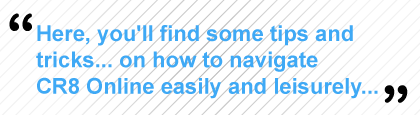
Here, you'll find some tips and tricks - prepared specially for you - on how to navigate Creative Robotics Online (CR8 Online) easily and leisurely. These tips will also work when navigating most web sites. Certain hotkeys are also introduced and will work with most common browsers unless noted otherwise.
TEXT SIZE
First things first - the size of the text - it must be at a comfortable reading level. Most web sites will favor smaller text, because it looks neat and (hence) more stylish. Those with small monitors/vision impairments will definitely appreciate larger text. To enlarge text (on most browsers), simple press:
![]()
'CTRL' & '+' for Windows
'COMMAND' & '+' for Mac
![]()
Once the text size is to your liking, it's time to start browsing! Pressing '-' instead of '+' will make text smaller instead. This may be desirable sometimes, because some websites may break (look odd) apart if the text size is too big! Now that you can read properly, it's time to explain the navigation of CR8 Online.
THE BASIC LAYOUT OF THIS SITE (CR8 ONLINE)
Here are some basic formatting styles that we've incorporated when making this site. By knowing what a particular colour or size of a font, you'll be able to know what exactly you're reading (header, link, note, etc). Here goes:
1. All basic text are black in colour, and are set at the default size.
2. Titles and sub-titles are set in block letters, are bolded for emphasis and Blue in colour.
3. Notes and captions are set in grey and are sometimes smaller in size.
4. Emphasized text are bolded and usually come with a (!) exclamation symbol.
5. Every page can be navigated by using either the Nav Bar (top) or the Quick Links (left).
6. Below the Nav Bar on every page, you'll find your current location; use it for back-tracking.
7. Unvisited links are a light blue in colour, visited links are a shade darker.
8. Links are not underlined; when you point on something and it changes colour - that's a link.
TIPS & TRICKS (TNTS) AND JARGONS FOR EFFECTIVE SURFING:
Of course, you need not know exactly what these are - we've just compiled so that you can check them up when in doubt.
![]()
Some of these hotkeys may not work in all browsers.
No harm trying them though, your computer won't self-destruct!
![]()
- A (web) BROWSER is a program that is installed on your computer that enables it to connect to the internet and download and view web pages. Examples of popular browsers are Firefox, Internet Explorer, Google Chrome, Opera, Netscape and Safari.
- [Once again] If you find that the fonts are too small (or sometimes - too large), you can always press and hold Ctrl and roll the Scroll Roller on your mouse (you know; the 'rolly' thingy between the left & right mouse buttons) up and down to change the font sizes.
- If your mouse doesn't have a Scroll Roller, you can click on View > Text Size and choose a text size!
- Another way that is sometimes used to enlarge text/pages is pressing Ctrl and "+/=" together; pressing Ctrl and "-/_" shrinks pages instead.
- To go Back to a previous page, press Alt + Left Arrow on your keyboard. Alternatively, press Back on the upper menu of the browser.
- To go to a Next page (if available), press Alt + Right Arrow on your keyboard. Alternatively, press Next on the upper menu of the browser.
- If you can't find the Flash Navigation Bar (the animated navigator above - at the top of the page), you have to download the Adobe Flash Player. This enables your computer to view animations and navigations on this site (and a whole lot of others).
- If you want to Bookmark Creative Robotics (so that you can quickly come back to this site without having to search for it every time), just press 'Ctrl' & 'D'. Alternatively, click: Bookmarks > Bookmark This Page.
![]()
Bookmark us! Try it now -
Press (and hold) "Ctrl" or "Cmd", then press "D"!
Come on, you know you want it!
![]()
![]()
![]()
![]() Licensing (Outreach™)
Licensing (Outreach™)
![]()
Copyright © 2003 - 2013 Creative Robotics™ (CR8®). All rights reserved.
LEGO® Mindstorms® RCX, NXT and EV3 are registered trademarks of the LEGO® Group.